In-person attendees
The conference hall is equipped with a laptop running MS Powerpoint and PDF Acrobat reader.
Presenters of full papers are required to prepare a 15 minutes presentation + 5 minutes Q&A in .pptx or PDF format and upload the file together with a short bio.
The deadline to submit the A/V material is September 4, 2022.
Please name your file using the following format:
[Session_ID]_[session_slot]_presentation.[pptx|pdf]
[Session_ID]_[session_slot]_bio.txt
(Example: if your paper is the second talk of session R1, the file name will be: R1_02_presentation.pptx)
Presenters of posters are required to carry a printed poster that will be displayed in the coffee break area during the poster session.
Remote attendees
Presenters of full papers are requested to upload a prerecorded video (15 to 20 minutes for regular papers and special session talks, 10 minutes for posters) for your accepted paper and a file containing your short Bio. This video will be broadcasted during your session to both in-person and remote attendees. Speakers are then requested to be connected through Zoom for Q&A regarding their papers.
The deadline to submit the A/V material is September 4, 2022.
Please name your file using the following format:
[Session_ID]_[session_slot]_video.mp4
[Session_ID]_[session_slot]_bio.txt–
(Example: if your paper is the second talk of session R1, the file name will be: R1_02_video.mp4).
Presenters of posters are requested to upload a poster in pdf format. The poster will be printed by the organizers and exposed together with the other posters during the conference. Moreover, presenters are requested to upload a 10-minute prerecorded video. The video will be made available both to remote and in-person attendees. Finally, if you plan to be available during the poster session for Q&A please provide the link to your personal Zoom room. The link will be available to attendees that want to connect and interact with you.
Please name your file using the following format:
[Session_ID]_[session_slot]_video.mp4
[Session_ID]_[session_slot]_poster.pdf
[Session_ID]_[session_slot]_zoomlink.txt–
(Example: if your paper is the second talk of session R1, the file name will be: R1_02_video.mp4).
Video Requirements
• Format: mp4
• Resolution: 720p (1280×720 pixels)
• Orientation: horizontal orientation (i.e., width should be bigger than height)
• Aspect ratio: 16:9
Preparation to Record your Video
There is no standard template for preparing the slides to use in your video. Please use your favorite one considering the video requirements listed above.
Do not introduce yourself at the beginning of your presentation, the session char will take care of the introduction.
How to Record you Video
To improve the engagement it is strongly recommended that you capture the video of the presenter during the presentation and display it in one of the corners of the frame.
The easiest way to record your presentation including the presenter’s video is [using Zoom](https://support.zoom.us/hc/en-us/articles/201362473-Local-Recordingn](https://support.zoom.us/hc/en-us/articles/201362473-Local-Recordingn).
You can add your webcam to the recorded video by [choosing the appropriate recording layout](https://support.zoom.us/hc/en-us/articles/360025561091-Recording-layouts#h_b91c2338-c2d1-48e8-9571-c8ab6eeb57e4).
An alternative to Zoom is to [add narration to a PowerPoint presentation](https://support.office.com/en-us/article/video-record-presentations-2570dff5-f81c-40bc-b404-e04e95ffab33).
However, adding the presenter’s webcam to the presentation is a feature only available for Windows users in the presenter view pane. Once the narration is added, the presentation should be [converted into an mp4 video](https://support.office.com/en-us/article/turn-your-presentation-into-a-video-c140551f-cb37-4818-b5d4-3e30815c3e83).
Please feel free to use the preferred option or any other software (e.g., [OBS](https://obsproject.com/), but make sure the software you choose can export mp4 files.
Recording Tips
• Try to minimize the surrounding noise by recording in a quiet room.
• Make sure the fans of your computer are spinning at the minimum speed, especially if you are using built-in microphones to record.
• Keep a constant distance from the microphone to avoid fluctuation in the audio level.
• Use a neutral background, such as a solid-colored wall or drape.